|
Perfecting your lists
|
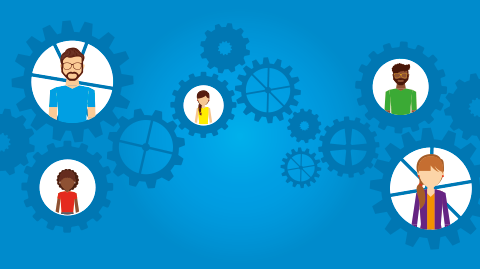
|
|
Tired of always having to select the same field from the “Field Picker”? MyCredo has the solution.
|
|
MyCredo allows you to save a customised Portfolio, Account or Trade Blotter List. With a few simple steps, you can personalise a list, save the changes and then your list will always open in your preferred layout.
|
|
Personalising your list:
|
|
1. Select the Home tab and open a new Portfolio List. You will be able to do the same for Account and Trade Blotter lists.
|
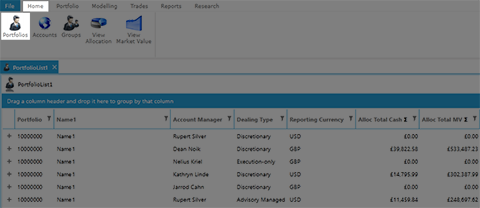
|
|
2. Using the “Field Picker”, customise the headings of the Portfolio List to your specific needs. You can rearrange your columns by clicking on the column heading and dragging it to the preferred location.
|
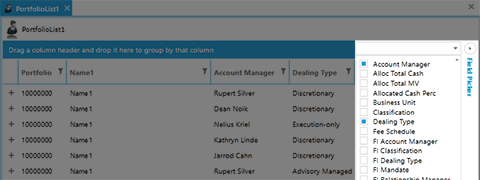
|
|
3. Once you are satisfied with your personalised view, select “File” and then “Save”. Rename your personalised list and click “Save”.
|
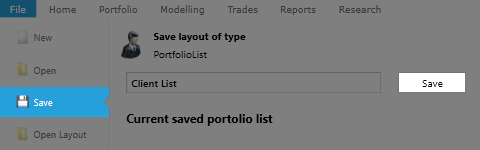
|
|
4. Under the “File” tab, select “Settings” and change the Layout Settings from the “Default Layout” to your renamed list by selecting it from the drop down menu. Once done, click “Save”.
|
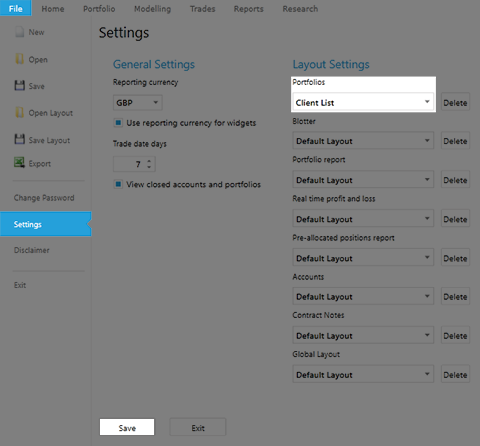
|
|
5. Once you have saved the personalised layout, you will have a customised list which will open up when you click on the respective list in future.
|
|
If you have any queries, please do not hesitate to contact your Relationship Manager or MyCredo Support.
|
MyCredo Support
UK +44 (0)20 7968 8324
SA +27 (0)11 463 6312
mycredo-support@credogroup.com
|
