|
Understanding the Trade Blotter - Part 1
|
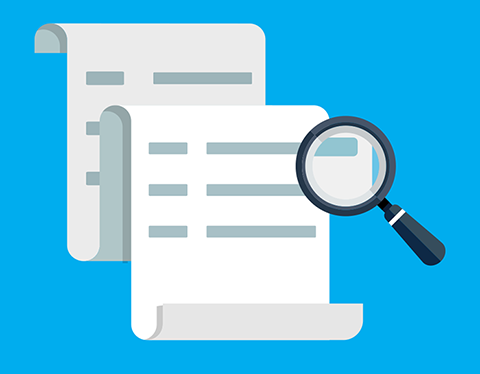
|
|
Want to see detailed information regarding an order on the “Blotter”? MyCredo allows you to check the order details of your trade.
|
|
1. Select the “Trades” tab and click on “Blotter”.
|
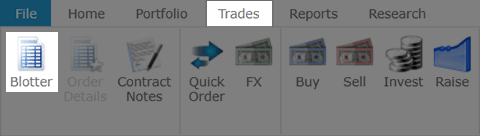
|
|
2. Select the relevant trade on the “Blotter”...
|
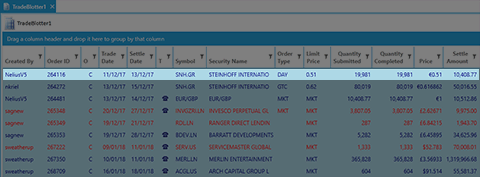
|
|
...and click “Order Details”.
|
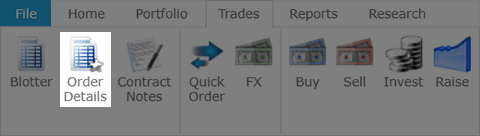
|
|
3. The below screen will appear at the bottom of the “Blotter” providing you with all the details of the trade, including transaction charges.
|

|
|
Note: The “Order Details” screen can be dragged up or down for an enhanced view by clicking on the bar at the top of the screen.
|
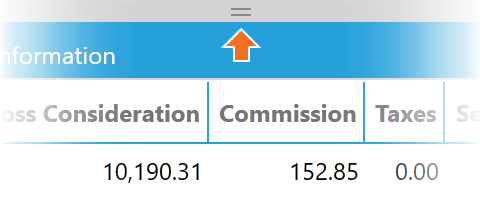
|
|
Look out for Part 2 of “Understanding the Trade Blotter” which will cover the “Order Status”.
|
|
If you have any queries, please do not hesitate to contact your Relationship Manager or MyCredo Support.
|
MyCredo Support
UK +44 (0)20 7968 8324
SA +27 (0)11 463 6312
mycredo-support@credogroup.com
|
